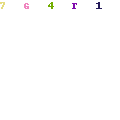
Download Official Windows 7 ISO images from Microsoft: Few days back , a friend of mine Accidentally broke his original windows 7 Installation Disk and unfortunately he did not bother to create a backup copy of his windows 7 Disk beforehand. So i had to lend him my copy of windows 7 . Similarly if you cannot source out a windows 7 disk from your friends or relatives, continue reading on to find out how you can download a Windows 7 ISO image officially from Microsoft.
If you are stuck in a situation where you have lost your windows 7 installation disk or damaged it accidentally, you can always download a copy of your windows 7 ISO file from Microsoft itself. Many people are not aware of this and most of the time they end of downloading pirated copies of Microsoft windows 7 from various sites online.
I would always advise against downloading windows 7 from Illegal sites online. The main reason being most of these pirated copies of windows 7 are modified and have rootkits and spywares in them, which are very much undetectable from most antivirus. Using pirated copies of windows 7 on your computer will compromise your private data to hackers and other cyber criminals.
Microsoft offers free downloads of all its Operating systems, If you have a fast internet connection then you can easily download any version of windows 7 from the links below. These Windows 7 ISO files are hosted by Digital river, which is Microsoft’s official content delivery partner for Windows 7 .
All these Windows 7 ISO’s come with SP1 integrated in them and have a 30 days trial period. You can use your Original windows 7 keys to activate these windows 7 copies.
Download Windows 7 SP1 ISO ( x86 / x64 ) Image
Note : Since most of these files are above 2GB in size , we advise you to use a Download manager like Free Download Manager to download these Windows 7 ISO images. After downloading these images you can burn these Windows 7 ISO images on a DVD or create a bootable Windows 7 USB flash drive to install Windows 7on your PC.
- Windows 7 32-bit Ultimate x86 English
- Windows 7 64-bit Ultimate x64 English
- Windows 7 32-bit Professional x86 English
- Windows 7 64-bit Professional x64 English
- Windows 7 32-bit Home Premium x86 English
- Windows 7 64-bit Home Premium X64 English
- Windows 7 32-bit Professional x86 Chinese
- Windows 7 64-bit Professional x64 Chinese
- Windows 7 32-bit Professional x86 Danish
- Windows 7 64-bit Professional x64 Danish
- Windows 7 32-bit Professional x86 Dutch
- Windows 7 64-bit Professional x64 Dutch
- Windows 7 32-bit Professional x86 Finnish
- Windows 7 64-bit Professional x64 Finnish
- Windows 7 32-bit Professional x86 French
- Windows 7 64-bit Professional x64 French
- Windows 7 32-bit Professional x86 German
- Windows 7 64-bit Professional x64 German
- Windows 7 32-bit Professional x86 Italian
- Windows 7 64-bit Professional x64 Italian
- Windows 7 32-bit Professional x86 Norwegian
- Windows 7 64-bit Professional x64 Norwegian
- Windows 7 32-bit Professional x86 Portuguese
- Windows 7 64-bit Professional x64 Portuguese
- Windows 7 32-bit Professional x86 Spanish
- Windows 7 64-bit Professional x64 Spanish
- Windows 7 32-bit Professional x86 Swedish
- Windows 7 64-bit Professional x64 Swedish
- Windows 7 32-bit Professional K x86 Korean
There are two options to choose from during the Windows 7 installation process:
- Upgrade. This option replaces your current version of Windows with Windows 7, and keeps your files, settings, and programs in place on your computer.
- Custom. This option replaces your current version of Windows with Windows 7, but doesn’t preserve your files, settings, and programs. It’s sometimes referred to as a clean installation for that reason.
For more information visit this link.
Incoming search terms:
- windows 7 iso
- windows 7 iso download
- download windows 7 iso
- windows 7 64 bit download
- windows 7 ultimate download
Post a Comment